mySoftware [Updates]
newProducts [YOK]
Understanding Motif ES Master Mode
Download a .pdf version of this article

The Master setups can be used to organize and memorize your Motif ES (Program) selections in one neat bank. It can also function as a place to store your external MIDI Controller setups when using the Motif ES as a 4-Zone Master MIDI controller. Familiarize yourself with basic MOTIF ES modes and operations before diving in this end of the pool. Save any personal data before following this document.
The principal modes of MOTIF ES are VOICE, PERFORMANCE, SONG and PATTERN. A Master mode setup can be used to recall a Voice, a Performance, a Song or a Pattern. Therefore a good use of the Master setups is organizing your favorite things to do with the Motif ES into one Bank called the MASTER Bank. Rather than jumping back and forth between modes, organize things in one Bank to rule them all. You can then easily access setups via a Foot Switch. The programmable FS assigned to cc99 will increment you through the Master setups.
A second use for Master setups is to integrate and organize your external MIDI gear as well. This is with the ZONE Switch active. You can send a Bank Select and Program Change message on four different MIDI channels simultaneously when you recall a MASTER setup. The Bank Select and Program Change data can be “preset†so that you can address internal Motif ES Voices and/or external device setups from your 4 Zones.
Although Master setups are non-volatile, often the data they point to is volatile. Read on…
MASTERING MASTER MODE
If you are using a Motif ES alone (no external MIDI devices), Master Mode can be used to assemble your on-board Motif ES setups (Programs) in one convenient bank. A Master location can point to a Voice, a Performance, a Song Mix or a Pattern Mix. You can use a Footswitch to advance through the Master setups during a live session. Study the Factory “AutoLoad†data for examples of this type of usage of the Master setups. The MASTER setups are used to recall different Performances, Voices, Patterns, or Songs. You can set up a Footswitch (FS) assigned to Control Change 99 to advance through the Master setups:
• Press [UTILITY]
• Press [F4] CTL ASN
• Press [SF3] FT SW
• Press STORE to lock in UTILITY mode changes
To learn from these MASTER setups press [F2] MEMORY from the main MASTER screen to see how they are directly associated with a Voice, Performance, Song or Pattern. Master number 008 is associated with a PATTERN: Memory 001 [New R&B]
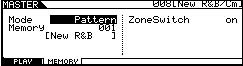
Master mode has a second more complex use – with ZONE control. You see the Zone Switch is set to ON in the screen shot above. Master mode can be used to control internal sounds, and/or complex configurations where both internal and external sounds are used together, that is, setups where some “Zones†are controlling Internal Motif ES Voices or a Motif ES Performance while other Zones might be controlling external devices. By the time you reach the level of creating your own Master setups you should have gained a thorough knowledge of the Motif ES and it’s modes. We will state them here so that you can fully understand what is possible and what is impossible from a Master setup. Then we will look at a possible scenario.
Rule 1: A Voice is the fundamental playable entity in the Motif ES. The internal Voices are made up of up to four multi-sampled sounds called Elements. Each Voice has a Dual Insertion effect, a reverb and a chorus processor available. The Dual Insertion effect can be real time controlled via MIDI controllers and has an intricate relationship to the individual Elements of the Voice. The Dual Insertion effect is an important component – and is often the “personality†of the Voice. A Voice occupies a single MIDI channel and in Voice mode, only one Voice can be recalled at a time. There are 6 banks of 128 Preset Voices, 256 User Voices in 2 banks, 128 Normal General MIDI Voices, 64 Preset Drum Kits, 32 User Drum Kits and a GM Drum Kit.1
Rule 2: A Performance is a combination of up to four Voices. Each Performance has a reverb, a chorus effect processor and each of the assigned Voices can recall its own Dual Insertion effects from Voice mode (including the real time effect controller assignments). Performances are made up of sounds found in Voice mode. It places up to four of them into what are called PARTS. Through these you can edit the sound of a Voice in a Performance without changing the original Voice data. All Voices in a Performance occupy the same basic MIDI channel and one Performance can be recalled at a time. There are 128 USER Performances. In fact all the Performances are USER. A Performance can be copied into a Song and/or Pattern, as necessary. This actually places the PARTS (up to 4) in a MIX with each one set to the same Basic Receive Channel. See page 120 in the Motif ES Owner’s Manual for details on this Performance Copy function (PF COPY).
These two modes, Voice and Performance, are the principal playable setups on the Motif ES. Song and Patterns have multi-part setups (called MIXING) to playback up to 16 tracks, typically from a device like a sequencer. When you enter a Song or Pattern you can play on one MIDI channel at a time (unless you use a MASTER Zone setup –more on this in minute). Several PARTS, however, can be assigned to a single MIDI channel. Thus it is possible to transmit from a single channel yet play multiple VOICES (PARTS).
Rule 3: 128 MASTER Control setups can be created with a Motif ES Voice, Performance, Song or Pattern MEMORY location associated with it. You have the option of activating the ZONE switch with any of them - which adds communication to both internal and external sounds to create your own Master setups. You can have up to 4 Zones. The Motif ES can transmit to itself and OUT via MIDI on up to 4 Zones. Zones can address internal sounds (referred to as TG = Tone Generator) and/or to external sounds (referred to as MIDI).
1 If you install the optional PLG150 Series plug in boards you can address their Preset and User Voice banks, as well.
To understand rule 3 please take your time with this article. We have all ready seen how MASTER setups can be used to simply recall a Voice, a Performance, a Song or a Pattern. Now, we need to understand how a MASTER can work as a “multi-zoned†controller setup, controlling both internal and external tone modules. The architecture of the Motif ES is extremely flexible.
NOTE: Your mileage will vary depending on the MIDI modules you are using. Please refer to the Owner’s Manuals of your external gear for Bank Select and Program Change numbers. Also find out what information they are capable of receiving in this fashion. Some modules require you store the Volume and Pan information locally in their own setup, which you recall. Some modules can receive Volume and Pan commands directly.
When a Master Zone Switched Setup is recalled (F2 MEMORY from the main MASTER screen) you can have it send a Bank Select and Program Change both to the internal tone generator and out via MIDI or, if you wish, to one or the other, as is necessary to setup your rig. The key thing to know is that you can control up to 4 individual ZONES. That said, you might find some unique uses for the Master setups as you get to know them better.
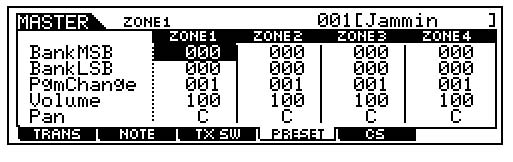
Bank Select and Program Change
Motif ES sounds can be recalled via standard MIDI messages for Bank Select as follows:
Bank MSB LSB PC range
Pre1 063 000 1-128
Pre2 063 001 1-128
Pre3 063 002 1-128
Pre4 063 003 1-128
Pre5 063 004 1-128
Pre6 063 005 1-128
User1 063 008 1-128
User2 063 009 1-128
Preset Drum 063 032 1-64
User Drum 063 040 1-32
User Sample 063 050 1-128^
Mix Voice 063 060 1-16 ~
GM 000 000 1-128
GM Drum 127 000 1
PLG1USRslot1 063 024 1-64
PLG2USRslot2 063 025 1-64
PLG3USRslot3 063 026 1-64
PLGPRE1slot1 063 070 1-64
PLGPRE2slot1 063 071 1-64*
PLGPRE3slot1 063 072 1-64*
PLGPRE1slot2 063 073 1-64
PLGPRE2slot2 063 074 1-64*
PLGPRE3slot2 063 075 1-64*
PLGPRE1slot3 063 076 1-64
PLGPRE2slot3 063 077 1-64*
PLGPRE3slot3 063 078 1-64*
^ User Sample Voice can be recalled if the associated MEMORY is the Song or Pattern MIX containing the audio data.
~ Mix Voice can be recalled if you are within the Song or Pattern Mix it was created for.
* The PLG150-VL is currently the only board with the additional two PLGPRE banks, (PLGPRE 2 and 3), to accommodate velocity and breath controlled Voice setups.
Motif ES Performances can be recalled via the same type of Bank Select messages. You can use a Performance when a Performance Memory location is associated with the Master setup.
Bank MSB LSB PC range
Performance 063 064 1-128
If, for example, you want a MASTER to recall the Organ Voice: You could simply associate the MASTER with the VOICE on the F2 MEMORY screen without using the ZONE Switch. But let’s see how you can use the MSB/LSB screen to address internal sounds…Make sure the ZONE Switch is set to ON back on the F2 MEMORY page. Press EDIT and touch Track 1 to select ZONE 1 for editing…The MSB/LSB Preset page is F4:
“LeftManual†located in PRESET bank #2, position 1, you would associate the MASTER with VOICE mode, then send MSB = 063/ LSB = 001 (to select Preset 2) and PC 1. To recall an entire Performance you would associate the MASTER to Performance mode and then send MSB = 063/ LSB = 064 followed by the Program Change number to recall the desired Performance.
You cannot use Bank Select commands to address a single Voice within a Performance. (Or to switch from Performance to Voice or vice versa.) A Performance must be recalled as a unit. The reason should be obvious but let’s state it again anyway: A Performance addresses all of it’s component PARTS (Voices) on the same (Basic) MIDI channel and only one Performance can be recalled at a time. Notice that when you activate the MASTER mode the Voice, Performance, Song, or Pattern mode LED is also illuminated signifying that you are actually in that mode… Its rules will apply!
When Zone is ON and the associated Memory mode is “VOICEâ€, you will be able to address one internal Voice via the Zones. The other Zones are available for external communication, only. Technically speaking, you are in Voice mode. Voice mode rules apply: i.e., In Voice mode only one Voice can be recalled at a time
When a Master Zone is associated with a “Performance†mode Memory, you will be able to address up to 4 internal Voices via a single Zone (i.e., one internal Performance). The other Zones at that point will be available for external communication, only. Depending on how you have configured your Performance, you can have complex split/layers. Technically speaking, you are in Performance mode. Performance mode rules apply. In Performance mode only one Performance can be recalled at a time.
When a Zone is associated with a “Song†mode Mix or a “Pattern†mode Mix you will be able to address up to 4 separate MIDI channels, simultaneously. This is because these are MULTI-TIMBRAL/MULTI-MIDI Channel modes. This can be very flexible depending on how you have configured your MIX. That said, if you have copied a Performance into the MIX of your Song or Pattern, it can have multiple PARTS assigned to the same MIDI channel. Then you can still address the Motif ES internally with the other available Zones. Go crazy. But know the rules!
MASTER mode setups combining internal sounds and external MIDI modules
About using ZONE Setups: Tips and Tricks
The Basic Receive Channel and the Keyboard Transmit Channel are global for when the Motif ES is in Voice or Performance mode. When you are in a multi-timbral MIX your transmit channel will be determined by the track you select. And it will depend on what Zone you select when in a Master Zone setup.
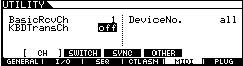
In [UTILITY]/ [F5] MIDI/ [SF1] CH set the Keyboard Transmit Channel = OFF and the Basic Receive Channel = 1. Press STORE to retain changes in the UTLITY mode settings. This is typical when you are going to use the Motif ES as a MASTER Mode MIDI CONTROLLER in a large setup. Now all of your settings will be determined by your MASTER configurations. Setting the MIDI channel transmit to OFF will mean that you will play only the internal Motif ES sounds when you are in Voice mode or Performance mode, however, when you activate the MASTER MODE you can be transmitting on the MIDI channels as defined by the current Master settings. This is a useful when you want to break the fulltime MIDI connection between the Motif ES and your rig. When you recall a MASTER that is associated with either Voice or Performance mode (without the ZONE SWITCH active) you will communicate with the internal Voice and Performance as normal. If you activate the Zone Switch for a MASTER with a Voice or Performance Memory associated, as we’ll see, it then will receive according to the Basic Receive Channel selected in UTILITY. You will address any external modules only when you activate the MASTER Zone control function – giving you complete control over MIDI transmit via your MASTER setups. (The Motif ES can only receive on one MIDI channel while in Voice mode and Performance mode.) When a MASTER ZONE setup is associated with a Song or Pattern MIX you can address the MIX on four independent channels via the four ZONES.
Let’s learn how a MASTER is associated with a MODE and MEMORY location:
• Recall [MASTER] and Initialize MASTER 001. Press [JOB]/ [F1] Init and check the ALL box. Press [ENTER]/ [YES] to execute.
• From the main MASTER 001 screen press [F2] Memory. To associate this memory location select “VOICE†as the MODE, and “PRE1: 001 Ap:Full Grand†as the MEMORY.
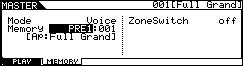
• Press [STORE] / [ENTER] / [YES] to store this Master setup to location 001 (A01).
This is how a Master is associated with a particular Program location. You have 4 different Mode choices, as we have been speaking about: Voice, Performance, Pattern or Song. Each MASTER will always be associated with one of these 4 Modes. Just thought I’d mention it again as now you can see where this takes place (screen above). Now let’s use the knowledge of MASTER mode to get creative – a real world application:
Scenario 1: On the opening number of the evening you need to start with a single Voice, a solo Motif ES acoustic piano, (Full Grand). Later you will need a Motif ES electric piano Voice (Vintage ’74) PRE1:036 layered with an external MIDI module set to a string-pad sound.
There are a several ways to accomplish this. We will use the Master 001 that we just stored to connect to the complex setup (all with the same MASTER setup). This example will give some idea of the flexibility of the MASTER mode when used as a Zone Controller.
• From the main MASTER screen, press [F2] Memory, we are already associated with the VOICE mode Memory location “PRE1: 001 Full Grandâ€. We will activate the ZONE parameters to recall both the internal electric piano sound and the external string sound.
• On the right side of the MEMORY screen activate ZoneSwitch = ON.
• Now we will assign the Zones to select the sounds. This will entail going to MASTER/ EDIT. Press EDIT/ Touch Track [1]-[4] for Zone parameters.
Like other Motif ES modes there are two levels of editing here: the COMMON level and the individual Zone level. The [COMMON] button selects the upper level that affects all Zones ([F1] Name/ [F2] Other). The Track Select buttons [1]-[4] will select editing of the individual Zones 1-4.
• Activate Zone 1. Press [F1] Trans (transmit). Set the transmit channel to communicate with the internal Motif ES Tone Generator, Channel 1.
• TG SWITCH = ON
• MIDI SWITCH = OFF

• Press [F2] NOTE and make any Octave, Transpose or key limits, if you need them.
• Press [F3] TX SW (Transmit Switch). Activate both Bank(TG) = ON and PC(TG) = ON for ZONE 1. This will enable us to send a Bank Select/Program Change to the internal Motif ES tone generator when the MASTER is recalled. Nothing is sent right now, the actual value is sent when you recall the MASTER. You will see the change when you STORE this MASTER setup. (Also if you cursor-down you will see switches for your various controllers per Zone.) See screen shot below:
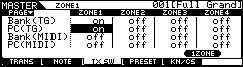
• Press [F4] PRESET. Here you can set the Bank Select and Program Change values for the Motif ES tone generator. Set this to: PRESET 1; Voice 036
• “Bank MSB†063
• “Bank LSB†000
• “Pgm Change†036 (Vintage ’74)
• Set “Volumeâ€, as required
• Set “Panâ€, as required

NOTE: This MSB/LSB and PC will override the associated Voice selected back on the [F2] MEMORY screen.We will see later how this feature can be used to further the flexibility of your MASTER setup. When you Press MASTER 001 you will get this Rhodes sound rather than the Full Grand. Now lets setup the external sound.
• Press [F1] Trans (transmit) and set parameters for ZONE 2. Press Track Select [2] or cursor right. Set the transmit channel to communicate with your external module. This can also be set to MIDI channel 1, as it will not interfere with the internal setup. (Select any channel, as necessary for your external module).
• TG SWITCH = OFF (this is why it doesn’t interfere with internal sounds, each Zone has an independent destination in this case)
• MIDI SWITCH = ON

• Press [F2] NOTE and make any Octave, Transpose or key range limits, if you need them.
• Press [F3] TX SW (Transmit Switch). Activate both Bank(MIDI) = ON / PC(MIDI) = ON for ZONE 2. This will set up the Bank Select and Program Change messages we will send.
Make sure your external module is set to receive these messages.

• Press [F4] PRESET. Here you can set the Bank Select and Program Change values for your external module. Refer to the documentation of your external device to find the MSB/LSB and PC numbers. Check to see if your external module will receive Volume and Pan information in this manner. With some devices you will have to store that information in the external devices setup. You also need to decide whether to use your external module in its single or multi-timbral mode.
• [STORE] your MASTER setup. [ENTER]/ [YES]. As you execute the STORE function the Bank Select/Program Change and other data are sent out. It is the same as recalling it.

When setting up the MASTER location, we associated it with a VOICE on the MEMORY screen, by pressing [F2] from the main MASTER screen. Place the single Voice that you are going to play on the left side of this screen. In our example we associated the Voice “Full Grand†as that single Voice. We used the MASTER Zone MSB/LSB setup to point to the “Vintage ’74†Rhodes sound at PRE1:036 internally, and the String-pad sound externally. When this MASTER setup is recalled, the Vintage ‘74/External layer sound overrides the Full Grand. To play just the “Full Grand†just press the [VOICE] mode button – this will exit MASTER mode and recall the associated Full Grand sound; to play the internal/external layer press the MASTER button. This works because when you recall the MASTER it will send out the Bank Select and Program Change information to both the internal Motif ES controlled Zone, also to the external Zone, and when you select [VOICE] mode you are not transmitting out via MIDI (MIDI Transmit OUT parameter, which effects Voice mode, is set to OFF, remember?) so that the Full Grand Voice is in waiting, so to speak. Cool! Now you might want to rename the MASTER something other than “Full Grand†since technically it is more than just that. Naming it the name of the SONG you are playing is probably the recommended thing so that you know what is going on. NAME is a COMMON parameter and will be found by pressing MASTER/ EDIT/ COMMON/ F1 NAME.
This tip will work anytime your principal sound, in this case a Motif ES Voice, and your Zone controlled sound is also a Motif ES Voice. It will work if your associated sound is a Performance and your Zone controlled sound is also a Motif ES Performance. In other words, you cannot use this trick to switch from an associated Voice to a Zone-selected Performance (or vice versa) with this power tip. This should not present a problem since a Performance can be made that contain any single Voice you need, if necessary. In fact, the sounds that are active when a Motif ES Performance is recalled are programmable. For example, the Volume slider position is storable in a Performance; therefore a Performance that normally contains a Piano layered with strings could be recalled with the Volume of the strings stored at zero. You can fade them in or out, as you need, with a CS (control slider).
Summary: A Master setup can be activated (associated) with a single Motif ES Voice, or a single Motif ES Performance. Basically, a MASTER memorizes the Motif ES MODE and the selection (Voice or Performance). If the Zone Switch is active, a MASTER can additionally include all the setup parameters for communication, internally to the memorized mode, and externally to your connected MIDI modules. Yes, you could attempt to create a setting where you were simultaneously attempting to communicate with the Motif ES TG via 4 different channels while in association with a Voice or Performance. Nothing in the parameter page prevents you from setting this up…however you would be deluding yourself. It ain’t gonna happen! Although you can make these settings, they will be illogical and ignored. By definition, Rules 1 and 2, the Motif ES Voices and Performances occupy a single MIDI channel and only one can be active at a time. If you wish to address four Motif ES Voices simultaneously, then you need to create a Motif ES Performance. (Again, by definition, this is what a Performance is). If you want to address the Motif ES on four separate MIDI channels via four discreet Zones you would have to associate the MASTER with a SONG or a PATTERN MIX and select a 4-ZONE setup. Then you can address multiple PARTS of the MIX, independently.
ZONE Templates
The Motif ES gives you 3 templates for setting up ZONE configurations. To use these templates from MASTER mode, you would press [JOB]/ [F1] INIT. Uncheck the box that says ALL and highlight the box that says ZONE. Press [YES] to check it. You can select a SPLIT (2 Zones will be activated with a default split point at C3), 4-ZONE (all four will be activated) and LAYER (2 Zones will be activated across the MIDI key range). Select a template, set MIDI channels (for Split or Layer) and press [ENTER]/ [YES] to execute.
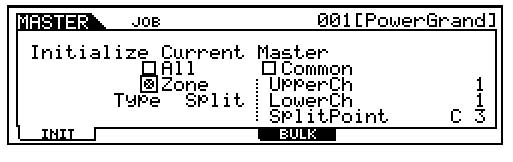

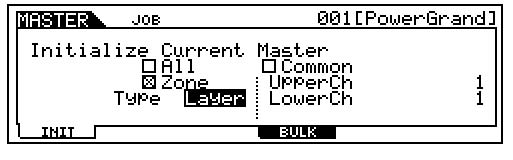
Initializing with the 4-Zone routine will create a Note Limit arrangement dividing the keyboard into 4 discreet Zones. You can, however, divide it in any manner that you need including overlapping Zones.

KNOBS and SLIDERS
In MASTER/ EDIT/ COMMON/ F2 Other you can set up how the Knobs and Sliders behave per Master setup. You can select between PAN, TONE, ASSIGN, PART EQ, MASTER EFFECTS, ARP FX and ZONE. What this refers to is how the KNOB CONTROL FUNCTION is set when the MASTER setup is recalled. If you select PAN, for example, the LED at the top of the Knob Control Function will illuminate and you will have access to KN1 = Pan, KN2 = Reverb Send, KN3 = Chorus Send, KN4 = Tempo. If you select TONE then the four knobs will be Cutoff, Resonance, Attack and Release. If you select ASSIGN the knobs will be Assign A, Assign B, Assign 1 and Assign 2 (recalling what they were programmed to do in the original Voice or Performance that is associated). If you select PART EQ the bottom LED will illuminate and you will have access to the gain control for the e-band PART EQ (KN 1, 2 and 4). If MASTER EFFECT (MEF) is selected you will have access to the pre-determined control functions. If ARP FX is selected you will have control over the Swing, Gate time, Velocity and Unit Multiply parameters of the assigned Arpeggios. If your MASTER is a “Zoned†setup you will probably want to select ZONE (all LEDs go out).

This will make the settings you make per each Zone, active. Use Track buttons [1]-[4] to view individual Zone parameters. The default assignment when you select ZONE is for PAN (10) for the KNOBS and Volume (7) for the CONTROL SLIDERS. KN1 is Pan for Zone 1, KN2 is Pan for Zone 2, KN3 is Pan for Zone 3, and KN4 is Pan for Zone 4. Each Slider 1-4 is the Volume for the Zone 1-4. You can set the KNOBS per Zone to any MIDI control change message between 1-95 (except 32), per MASTER setup. Likewise, the Sliders can be programmed per MASTER setup, per Zone to any control change number from 1-95 when “ZONE†is selected as the Control Function option.
There is a difference between the normal VOLUME assignment of the Control Sliders and when the ZONE assignment is set to control VOLUME. Let’s assume a VOICE MEMORY is associated with a MASTER, if the “VOLUME†LED is illuminated, the SLIDERS assignment will be controlling the internal Voice’s Element Volumes – as they do in Voice mode. If you select ZONE as the assignment (all the LEDs will go OUT), then the Sliders will be controlling the Volume of the entire Voice assigned to that ZONE.
You can always see an overview of your MASTER setup by pressing the INFORMATION button while in Master Play mode.
• Press [Master]/ [F1] Play/ [INFORMATION].
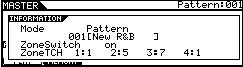
In the above screen shot of MASTER 008 it is associated with a PATTERN, Pattern :001. There are actually 3 ZONES active allowing you to play three sounds at once on top of this Pattern. Check it out:

Notice that TG Switch is active for the first 3 Zones – by using this MASTER setup to recall the New R&B Pattern you can actually select 3 different PARTS and play them Live on top. As you can see MIDI channel 1, 5 and 7 are active internally. Letting you play strings (under arpeggio control), Guitar and Pizzacato strings at once. If you simply recall the Pattern (from Pattern Mode) you could only play one PART at a time. Master mode is giving the ability to address three Parts via the Zone setup. These Parts are NOTE LIMITED by the Master Zone setup:
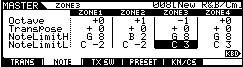
Designing your own setups
How complex can these setups get? This is unknown. If you have a need, you’ll figure it out, necessity being the mother of invention. The thing is; if you understand the fundamental rules, you will know the difference between what is and what is not possible. For example, if you play in a live scenario, you may need to play more than one keyboard at sometime during the madness of an evening’s set. Can you recall a Master setup on the Motif ES that sends setup data to your other devices and play an internal/external combination when you are playing on the Motif ES’s keybed and play a different sound from the Motif ES when you move to a second external keybed? Well, yes, that is possible. If you have a Master Zone setup that is associated with a MIX, you can certainly play a 4-Zone setup with as many as four internal/external sounds and still access the Motif ES sound set, independently, via the MIDI IN jack. Because the Motif ES is multi-timbral and capable of receiving on multiple MIDI channels when in a SONG or PATTERN MIX, you will be able to control a PART or PARTS of that MIX via MIDI IN. Imagine that your second keyboard when set to transmit on MIDI channel #16 communicates with PART 16 of the Motif ES’s MIX. At the same time you can independently be transmitting via a ZONE MASTER to 4 separate PARTS when you play the Motif ES’s keyboard (let’s say on channels 1-4). If you send Program Changes from your external keyboard on any unused MIDI channel (5-16) you can select and change the sounds in the Motif ES’s MIX remotely. If that external keyboard can send Bank Select and Program Changes you can select VOICES from the entire Motif ES palette. No one article can outline all the possibilities. But if you understand MIDI and you understand how the Motif ES behaves in response to your MIDI settings you will be able to design some pretty complex but thoroughly useful setups. This article can only hope to get you started.
Storage issues
Your MASTER setups will be saved as part of an “ALL†data FILE type. Master setups will remain in memory after power down but will be cleared if you perform a Factory Reset. Backup all data by saving an “ALL†file type to an optional SmartMedia card or USB drive. The data that they “point†to must be returned to its appropriate place, i.e., Voice data, Performance data, Song/Pattern. If you change or replace any of the target data, then the MASTER setups will be altered. The MASTER actually stores ‘pointers’ not the actual data. So a MASTER setup may be there but the song, pattern or sound it is referencing my not. For example, if your MASTER setup targets a USER bank Voice, if you do not have that USER Voice in the proper location, the data for the MASTER will be incorrect. It will simply target the Voice in that location. If the MASTER is associated with a SONG MEMORY location and the song data is not loaded into that location, the MASTER will point to the location but the data will not be there. For this reason Master’s cannot be loaded individually – they depend on all the components being in the proper places, because all a Master is, is a collection of pointers. To restore your MASTER setups you would need to restore ALL data.
Phil Clendeninn
Technology Products
©Yamaha Corporation of America
Permalink
