mySoftware [Updates]
newProducts [YOK]
Motif XF Editor Standalone/VST version 1.6.0 Mac (FW)
The Motif XF Editor Standalone/VST version 1.6.0 can be run as either a Standalone application or inside a compatible VST3 host application like Cubase. Here we will discuss the STAND ALONE verion. This can be used on your computer and can run along side any DAW software - when not in use you can simply keep it minimized as it will run in the background without hindering your DAW software. When you desire to edit or backup your Motif XF data you can simply bring it the front.
When you are using the Motif XF with the Yamaha Steinberg FW driver (YSFW) you need to verify the following settings in your Motif XF:
Press [UTILITY]
Press [F5] CONTROL
Press [SF2] MIDI
Ensure that the Interface MIDI IN/OUT = FW
Press [STORE] to write this preferecne to your Flash ROM.
Now, let’s setup your Macintosh computer:
Go to SYSTEM PREFERENCES in your Dock
Find the Yamaha Steinberg FW icon listed in the “OTHER” category
Double click the icon to open the panel.
Here you will be able to set the Sample Rate (44.1kHz, 48kHz, 88.2kHz or 96kHz), the Word Clock Master (shown below is a Motif XF7), and the Clock Source (Internal)

Click on the tab(s) that identifies your connected device(s): Motif XF7 (yours may read Motif XF6 or XF8 depending on the exact model you own)
The current IEEE1394 Firmware version of your FW16E will be shown. This should read: V1.08 currently

Now that we have verified that the Yamaha Steinberg Firewire driver is in place, lets make sure your Macintosh is set to use it.
On your Macintosh HD, go to APPLICATIONS > UTILITIES > AUDIO MIDI SETUP
On the AUDIO DEVICES tab select the Yamaha Steinberg FW driver as your audio device. (shown below is OS 10.5.x)

If you have Snow Leopard your Audio Device configuration is shown in the screen shots below: The Yamaha Steinberg FW Driver has both the Mic (input) and Speaker (output) icons.
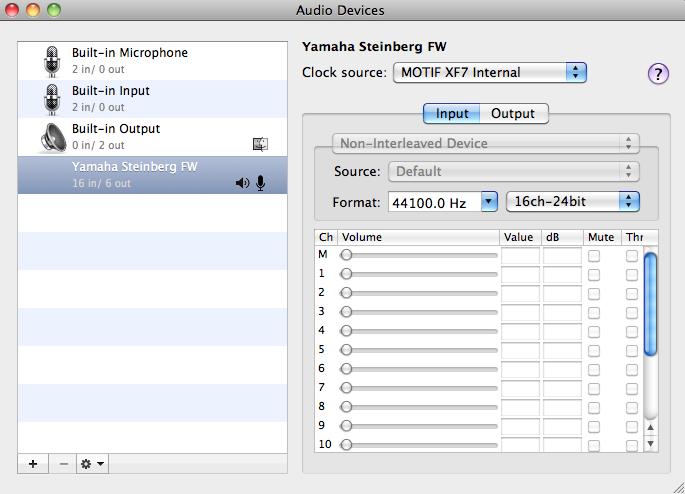

Click on CONFIGURE SPEAKERS and select the “Motif XF Main L” for the Left Speaker, and “Motif XF Main R” for the Right Speaker


Click APPLY
Close Audio Setup.
* Launch your DAW and setup to use the Yamaha Steinberg FW driver as your ASIO audio driver.
* Launch Motif XF Editor Standalone/VST version 1.6.0
Setup the Motif XF Editor
· Click on FILE > SETUP on the Motif XF Editor toolbar
Here you want to setup the communication between the Motif XF and the Editor.

Next you make a decision about the direction of communication. You need to consider:
When you open a Motif XF Editor file, how do you want the Editor to behave?
Typically, when you create a new Project you might want the Editor to clear a new MIX for you. There is a function to initialize a new Multi within the Editor.
When you are restoring a previously saved project you will want the Editor to send your saved data back to the Motif XF. Therefore you will want to have data sent FROM the Editor TO the Motif XF.
As you can see I have the Auto Sync Setting set to CURRENT = PC > Motif XF
This is so that the Total Recall will send the Current MIX from the computer to the Motif XF when I open a Motif XF Editor file. Restoring my Mix to my Motif XF.
I have the VOICE option set to OFF, as I don’t often need to reload all the User Voices (but you can set this as your prefer). If set to ON, then the Editor can restore all your USER1, USER2, USER3, USER4 and USER Drum Kit Voices to your Motif XF each time. It is your choice.
Auto Start is ON
Set the GENERAL SETTING as you prefer. The Keyboard Velocity function when set to “FREE†will change how loud the note plays by where on the keyboard icon KEY you click. This is pretty cool…
· Click OK

On the main Motif XF Editor screen you want to make sure that the Editor is ONLINE.
A bright dot appears next to ONLINE when you are communicating. In the left upper corner you will see the Modes: VOICE, SONG and PATTERN followed by the “ONLINE†button.
Communication is bi-directional and simultaneous so selecting the mode here will change your hardware and vice-versa.
USING the ONLINE/OFFLINE function
The ONLINE option has 3 status conditions. It will read either:
· *ONLNE w/dot – This means you are communicating and all is well
· *OFFLINE w/dot – you are temporarily offline but all is well
· OFFLINE – you have trouble. Please check your connections
The OFFLINE w/dot indicator is important because you will at some point need to make changes on the hardware and not have the software follow you. This can occur when you are looking for a SONG or PATTERN already in the Motif XF – the Editor will attempt to synchronize each time you scroll through a song. Therefore it is useful to click this option when you want to temporarily break communication. You can click ON and OFFLINE as necessary.
If you change modes and go to VOICE mode or to PERFORMANCE mode on the Motif XF hardware front panel, the Motif XF Editor will go temporarily *OFFLINE w/dot.
On the Toolbar of the Motif XF Editor you will see the BULK option. This is what you use to request a bulk to (Transmit) or from (Receive) the Motif XF. You can select the Current MIX, and any of the USER Banks or ALL of the USER Banks.
Do not change your preference in the FILE > SETUP > AUTO SYNC SETTING – when you need to send or receive data from the Motif XF use this BULK option.
Click BULK > DATA SYNC
Studio Manager and its Editors run inside of Cubase, but can be used in what is called “stand alone” mode, where it runs along side of your favorite DAW. When you want to work with the Motif XF you simply bring it forward, otherwise keep it hidden or minimized. When you are finished working, make sure you save a Motif XF Editor File (.X3E) - this will save all your data concerning the Motif XF.
For more details on working with the EDITOR please (please) click HELP on the tool bar and read the online Manual
Permalink
