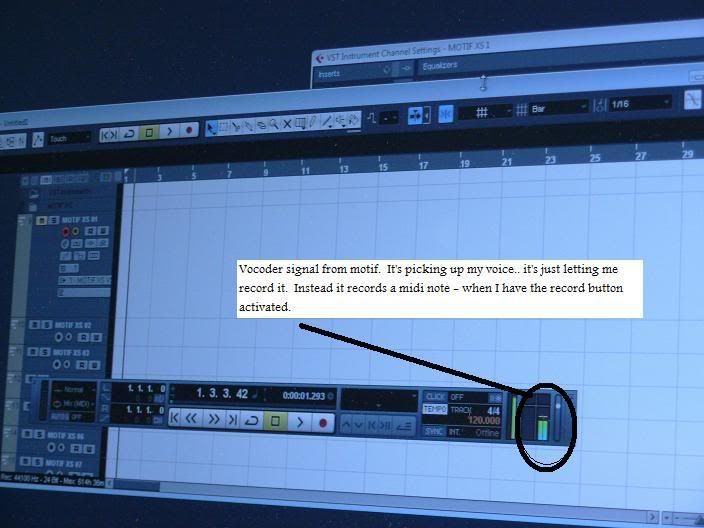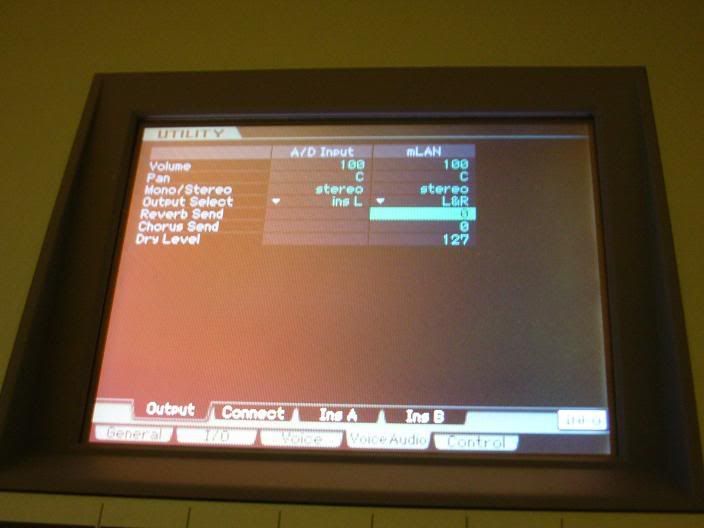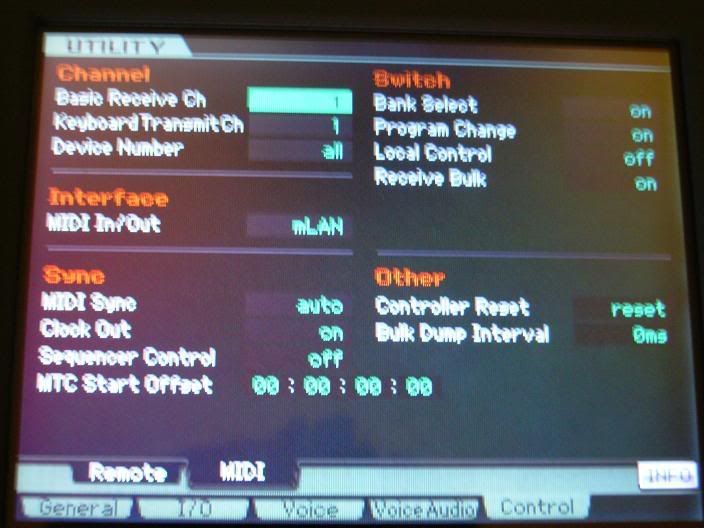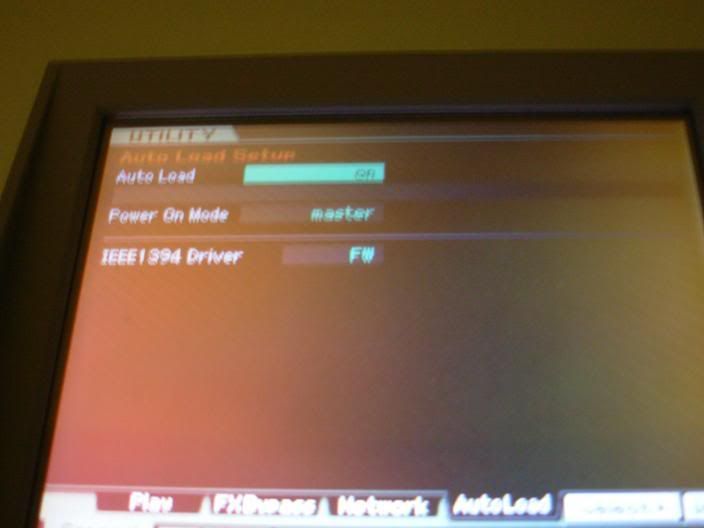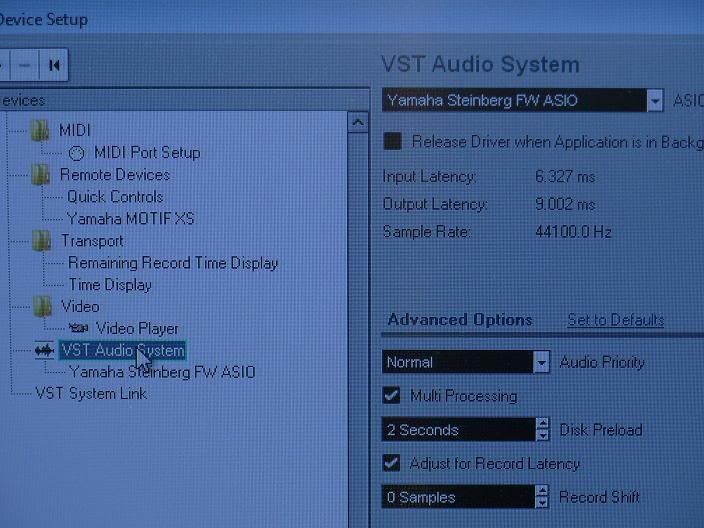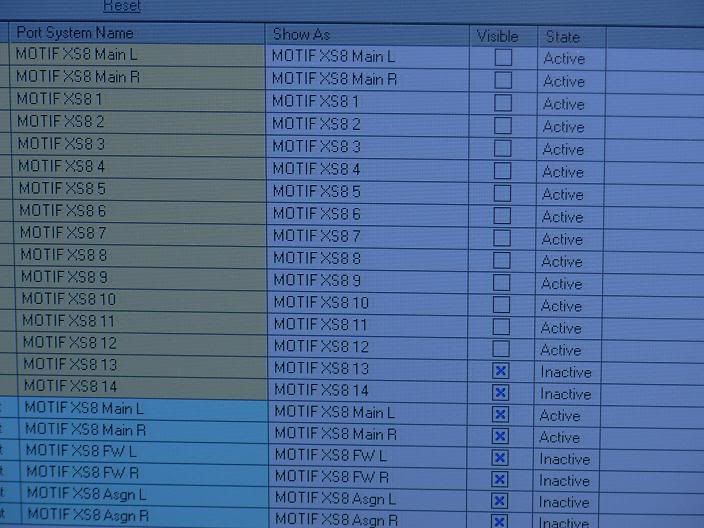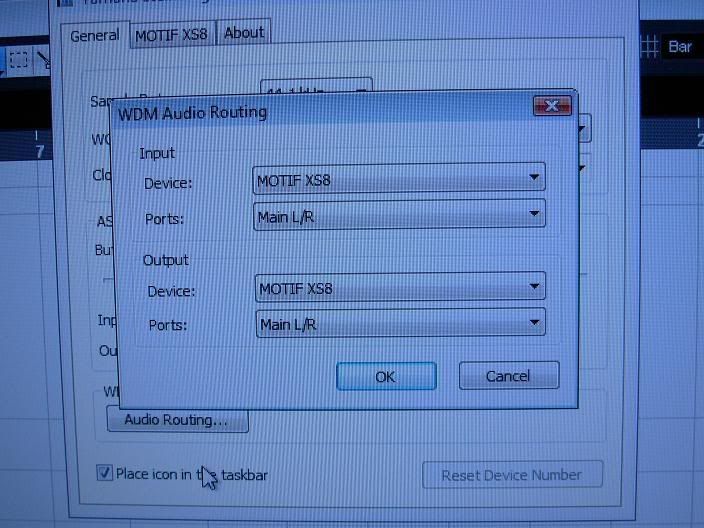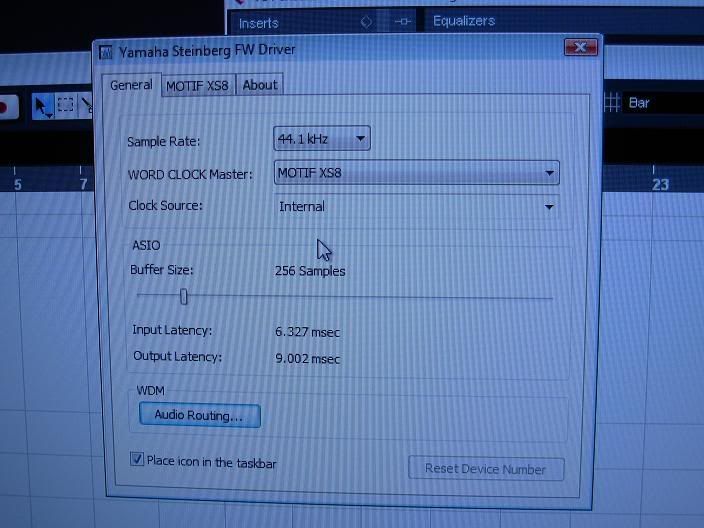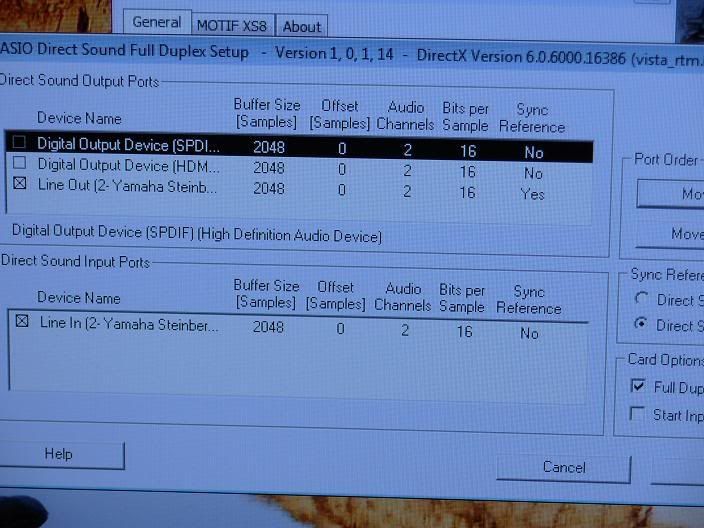mySoftware [Updates]
newProducts [YOK]
Old Motifator threads are available in the Archive.
| flyby
Total Posts: 114
Joined 01-10-2009 status: Pro |
Hi Badmister, I’m sorry for the delay, i’ve had a bunch of issues getting my motif working. I ended getting a new PC to use with the motif / cubase- but that opened up another can of worms. But here is my issue: I can’t seem to be able to record the vocoder in the motif to cubase 5. It records midi signals (notes) but no sound. I really want to be able to record an audio signal (vocals for the vocoder) but all that records is the midi signal for the vocoder- basically, if I sing and hit noties on the keyboard while recording in cubase.. I hear everything just as I want.. but later when I try to play what I record, I only get a midi note.. no sound.. but if i sing into the mic… the notes move up (or down) automatically - given that they are following the recorded midi notes. My system is windows vista 32 bit. Cubase 5 full edition. I’m connected to the computer via firewire (using the new FW driver) I’m using all the latest drivers (was on the phone with a great engineer at yamaha named isac) and he was very helpful with getting my computer to talk to the motif. Here are several pics that I took of various windows (both on the computer, and the motif) Given that it might easier for you to trouble shoot the problem with photos.
Motif Utility IO page
motif output
Motif utility / midi page
Motif utility / autoload
Cubase vst audio
Cubase settings
FW driver routing pics
FW driver pic
Asio driver setup Line in/ device
Thankyou so much again, everyone at yamaha has been really helpful and I can’t thank you all enough ! |
| Bad_Mister
Total Posts: 36620
Joined 07-30-2002 status: Moderator |
Recording the Vocoder is a matter of recording audio. The only pictures that I find questions about in your post is the very first one and the very last one. In the first picture you have a MIDI track setup to record… which is one reason you are getting just MIDI data. The MIDI data, although you can record it, is of little use really. The Vocoder PART must be recorded to an audio track. You seem to have the Vocoder setup properly as you can hear it. This means you have it applied to the VOICE in PART 1 of your MIXING setup. In order to record it as audio you want to setup an audio track in Cubase… make sense? Let’s follow the routing. The microphone is the modulator. It sends its signal into the LARGE INSERT (INS L) which is applied to the Motif XS VOICE in PART 1.
Route PART 1 to an mLAN OUTPUT
Set Cubase to receive audio via mLAN 1
Create a Mono Audio Track and assign it to receive the MONO input you just created
Recommendation
You can move tracks around by clicking and dragging them. Position it so that the Audio Track is right next to the MIDI Track. Simply for convenience.
Setup a MIDI Track assigned to MIDI Channel 1
You can check your levels by opening the Cubase MIXER.
I also highly recommend that you turn your speakers OFF, and use headphones for this recording. It is a common mistake to attempt to record audio through a microphone with live speakers in the same room. The microphone does not discriminate - it records all audio in the vacinity. If your speakers are ON, you will record your other tracks as well as your Vocoded Vocals. If your goal is to isolate your Vocoder vocals on a track, work with Headphones (all the pros do) :) When you have completed your recording you will see that AUDIO TRACK is indeed the Vocoder vocals, but the MIDI track makes no sound (think about it, of course, it doesn’t) it is playing back and is the same thing as playing a Motif XS Vocoder Voice without singing/speaking into the microphone. No sound. What you can do with the MIDI data, and this will be up to you… If you record your MIDI data to the MIDI track and you love what you played, keep it. You can then simply play it back and re-sing/re-record you vocoder part. I did this at the NAMM show, I can’t really sing but I recorded the song Ruby Baby (Steely Dan) - I simply recorded a MIDI performance of the melody, so all I have to do is sing into the microphone and the recorded MIDI notes “directs/controls” the pitch of my Voice. Of course, I must sing in time with what I played but it is an option. Hope that makes sense. Let us know. Oh, by the way, about the last picture: I don’t even know what that is or where it comes from. It has nothing to do with Cubase 5 or the Cubase 5 setup, nor does it have anything to do with the Motif XS. Cubase 5 is using the Yamaha Steinberg Firewire Driver… that picture has something to do with your computer sound effects or WDM applications like Windows Media Player an so forth… which is why it says ASIO DUPLEX (???)… you want to stay far away from that stuff!!! You are not using this in this case. Cubase recommends you stay far away from those drivers - while they are great for playback - they really are not for this type of recording. |
| flyby
Total Posts: 114
Joined 01-10-2009 status: Pro |
Hi Badmister, I am still a little stuck, but much better off than I was a few hours ago =^) Almost everything is working except i’m still having issues assigning the mono imput to the stereo output. But other than that it’s working :) I’ve tried adding a new output in the VST connection to make it stereo out, but i’m getting a little lost in there with regard to that & i’m not sure if that is the correct area of cubase to change the signal from mono to stereo. - I’m sure it’s some very basic step that i’m overlooking, or over complicating haha, but i’ve been searching around for the option. Also with regard to the last pic, I found that box in windows > start menu> select all programs> cubase 5> when I clicked on the asio symbol; that window opened and had things for me to check (or uncheck). It was probably something I shouldn’t have messed with, but prior to writing my post I had spent about 5 hours trying to trouble shoot the problem myself lol… I thought I might luck out by trial and error :/ lol - hence it didn’t get me very far.. by the 5th hour I felt like I was just randomly clicking on things hoping for a good outcome haha. Hopefully the settings that are currently checked are the correct ones. Thankfully, you are here reading the forums and helping out the new people on here like me. Once again I can’t thank you enough :D ! |
| Bad_Mister
Total Posts: 36620
Joined 07-30-2002 status: Moderator |
Ask Microsoft for you 5 hours back :) YOu need not setup up or do anything with that portion of Windows. Cubase is a professional DAW software application and you set it up within the Cubase environment. You did not probably have to create any new Stereo Out. When you launch a Project usually there is already an audio Output in the VST CONNECTIONS > OUTPUT Tab. It should be assigned to AUDIO DEVICE = Yamaha Steinberg FW and the DEVICE PORT should be set to the Motif XS Main L and Motif XS Main R. The Track Inspector on the AUDIO Track is shown below: Image Attachments
|
‹‹ Cubase AI Next Topic:
Will Cubase AI be updated to some sort of version 5? ››